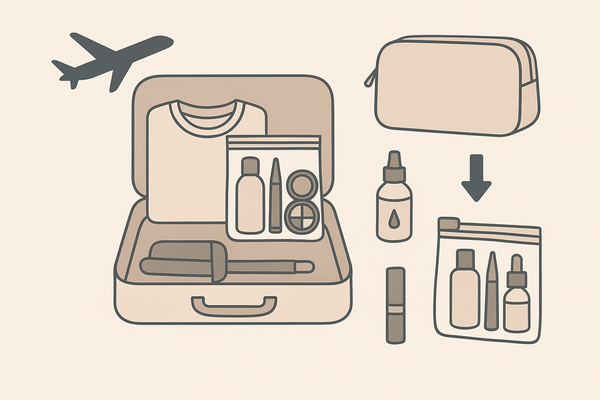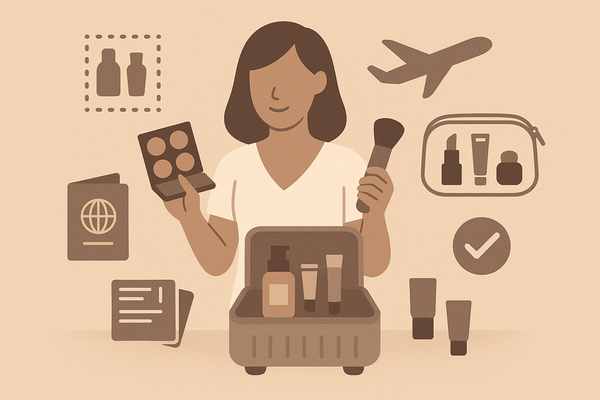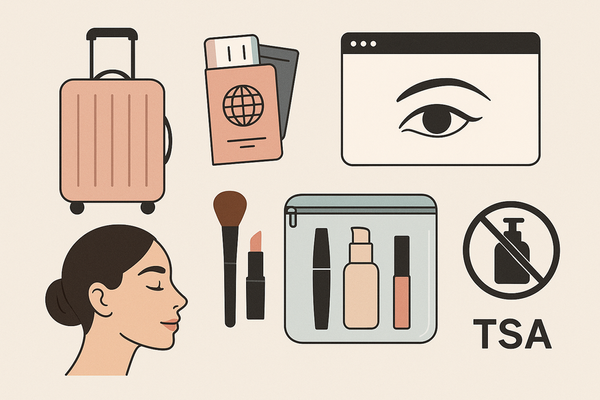Mastering Notification Settings for Makeup Check AI
Learn how to customize notification settings for Makeup Check AI to receive timely makeup tips, product launches, and personalized tutorials without overwhelm.
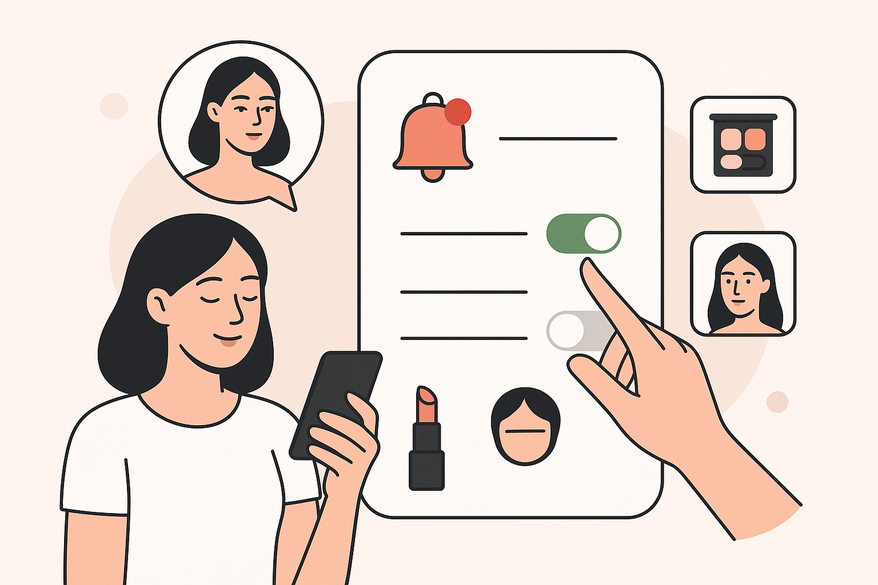
Estimated reading time: 8 minutes
Key Takeaways
- Customize alerts to avoid overload and stay on top of beauty trends.
- Choose your preferred delivery channels: push, email, or SMS.
- Fine-tune frequency settings for real-time, daily, or weekly updates.
- Troubleshoot common notification issues quickly (permissions, channels).
- Master the AI-driven beauty workflow for personalized tutorials.
Table of Contents
- Section 1: What Is Makeup Check AI?
- Section 2: Why Notification Settings Matter in Makeup Check AI
- Section 3: How to Access and Customize Your Notification Settings
- Section 4: Fine-Tuning Your Notifications for the Best Experience
- Section 5: Troubleshooting Your Notification Settings
- Section 6: Enhance Your Beauty Journey with Smart Notifications
Notification settings for Makeup Check AI let you choose when and how the app notifies you. Makeup Check AI uses facial recognition, machine learning, and virtual visualization to analyze your skin, suggest products, and craft custom tutorials. This guide walks you through every step of setting up and personalizing your alerts, so you only see the notifications that matter.
By fine-tuning your preferences, Makeup Check AI’s notification engine delivers tips, launches, and tutorials tailored to your beauty profile—without overwhelming your inbox or device.
Section 1: What Is Makeup Check AI?
Makeup Check AI combines facial scanning, product matching, and AI-powered tutorials to offer personalized beauty recommendations and interactive step-by-step overlays. It removes guesswork from foundation matching and guides you through each swipe of your brush.
Key Benefits of Makeup Check AI:
- Objective AI feedback for foundation matching and contouring
- Step-by-step virtual tutorials with interactive overlays
- Smart product matching that adapts to your skin profile
- Dynamic trend updates on seasonal palettes and influencer looks
Section 2: Why Notification Settings Matter in Makeup Check AI
Notification settings in Makeup Check AI ensure you receive the right messages—new tips, product releases, and tailored tutorials—without constant interruptions. Properly configured alerts keep you in the beauty loop and let you focus on what matters.
Importance of Notification Settings
- Stay informed about the latest makeup tips and formulas
- Get instant alerts on exclusive product launches
- Receive AI-driven recommendations based on your profile
Makeup Check AI Notification Types:
- Product updates (new foundation and palette launches)
- Personalized recommendations (custom tutorials, shade suggestions)
- Trend tips (seasonal looks, influencer-inspired guides)
- Routine reminders (skincare logs, scan updates)
Section 3: How to Access and Customize Your Notification Settings
Make sure you have the latest version of Makeup Check AI installed before you begin.
Step 1: Access Notification Settings
- Open the Makeup Check AI app or website and log in.
- Tap the profile icon or navigate to Settings.
Step 2: Locate Notification Preferences
- Select Notification Preferences or Alerts in the Settings menu.
Step 3: Customize Notifications
- Toggle categories on or off (e.g., enable “Product Launches,” disable “Promotions”).
-
Choose delivery channels:
- Push notifications (instant device alerts)
- Email alerts (detailed summaries)
- SMS (if supported)
-
Set frequency options:
- Real-time alerts for urgent updates
- Daily digest for consolidated news
- Weekly summary for low-priority content
Step 4: Save Preferences
- Tap Save or Apply. Some options auto-save when toggled.
- Confirm changes by sending a test notification if available.
For an integrated workflow, check out Mastering the AI Makeup App Workflow: A Step-by-Step Guide.
Section 4: Fine-Tuning Your Notifications for the Best Experience
Balancing information with peace of mind is key—avoid alert fatigue by tailoring notifications to your routine.
Customization Parameters:
- Frequency – Real-time for must-see alerts
- Alert Types – Product launches, AI tutorials, community updates
- Delivery Methods – Push for instant updates; email for in-depth recaps
Best Practices:
- Review settings monthly to match seasonal trends
- Combine real-time alerts with digests to reduce overload
- Use in-app analytics to track which notifications you engage with most
Discover advanced tips in Advanced Makeup Check AI Tips.
Section 5: Troubleshooting Your Notification Settings
Even with ideal settings, issues can arise. Here’s how to address common problems:
Problem 1: Not Receiving Notifications
- Check device permissions: Settings > Apps > Makeup Check AI > Notifications.
- Disable Do Not Disturb or add exceptions for the app.
Problem 2: Receiving Too Many Notifications
- Revisit in-app preferences and disable low-priority channels.
Problem 3: Missing Specific Alerts
- Verify delivery channel (push vs. email).
- Check your email’s spam or promotions folder.
Problem 4: Persistent Failures
- Log out and back in.
- Update or reinstall the app to clear cache.
- Contact support via Settings > Support.
Learn how to weave notifications into your daily routine: Master Your Makeup Check AI Daily Routine.
Section 6: Enhance Your Beauty Journey with Smart Notifications
Well-configured alerts keep you in the beauty loop—get on-trend tutorials, product drops, and reminders exactly when you need them.
Additional Resources
We value your feedback. Submit suggestions via the in-app feedback form to help refine your Makeup Check AI experience.
FAQ
How do I update my notification preferences?
Open the app, go to Settings > Notification Preferences, toggle the categories you want, choose your delivery channels, and save your changes.
Which notification channel is best for me?
If you want instant alerts, enable push notifications. For detailed information, opt for email summaries. SMS is ideal when you’re on the go.
How can I stop unwanted alerts without disabling everything?
Turn off specific categories—like promotions or community updates—and keep essential alerts enabled to maintain a balance.
What should I do if I never receive test notifications?
Check device-level notification permissions, disable Do Not Disturb for the app, and ensure you’re using the latest app version.