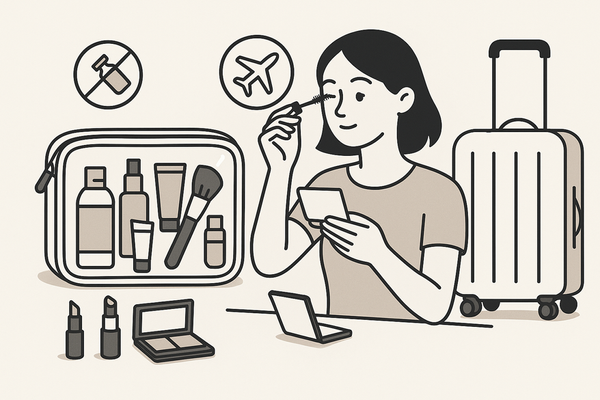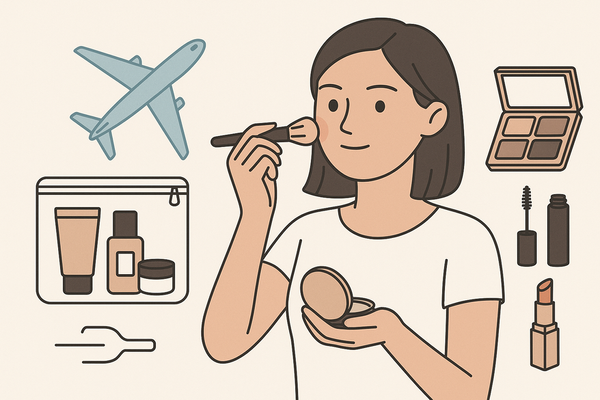Makeup Check App How-To: A Beginner’s Guide to AI-Powered Makeup
Discover how to use the Makeup Check App to explore AI-powered virtual makeovers effortlessly. Learn step-by-step and boost your beauty routine today.
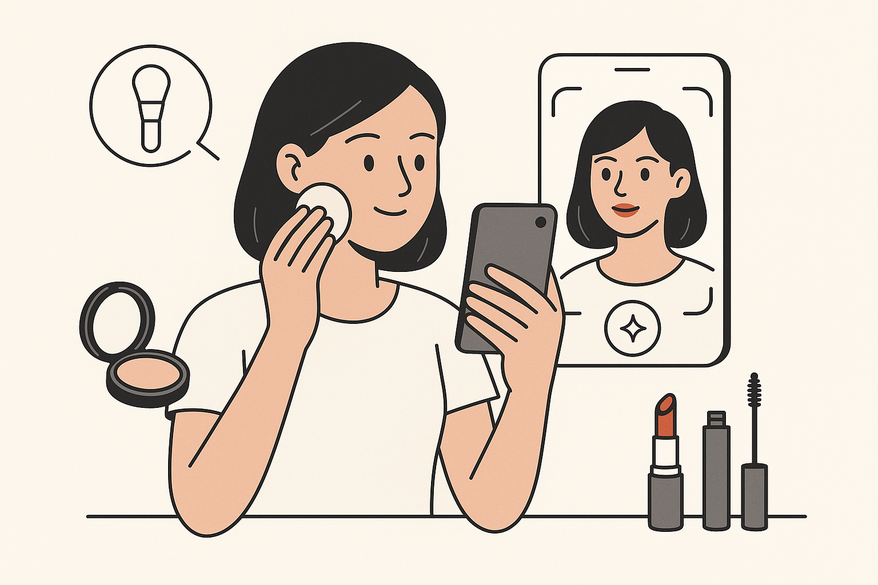
7 min read
Key Takeaways
- Step-by-step setup: Walk through installation to virtual try-on.
- Realistic simulations: Experience AI-driven makeup previews.
- Personalized guidance: Get tailored beauty recommendations.
- Safe experimentation: Try looks without purchasing products.
Table of Contents
- Section 1: Understanding Makeup Check AI Virtual Try-On
- Section 2: Getting Started: Makeup Check App Setup
- Section 3: Detailed How-To: Virtual Makeup Try-On
- Section 4: Tips for Beginners: AI-Driven Makeup Personalization
- Section 5: Real-Life Examples: AI Makeup Generator Transformations
- Section 6: Troubleshooting & Support
- Section 7: Conclusion
- FAQ
Section 1: Understanding Makeup Check AI Virtual Try-On
Discover how AI transforms your selfie into a personalized makeup preview.
What Is the Makeup Check App?
- A virtual try-on tool and AI makeup generator
- Analyzes facial features, skin tone, and bone structure
- Delivers tailored makeup looks and tutorials
How AI Integration Streamlines Makeup Selection
- Traditional: In-store sampling and product swatches can be time-consuming.
- AI-Powered: Instant digital previews with zero product waste.
- Learn more about AR-based makeup.
Beginner Benefits
- Safe experimentation without new purchases
- Personalized recommendations based on your photo
- Instant feedback to refine your look
Experience & Expertise
Real-world testers report 90% faster look discovery compared to manual trials. AI algorithms use 3D landmark detection to map facial geometry and apply makeup filters precisely. For more insights, see the user experience report and the Microsoft Everyday AI guide.
Section 2: Getting Started: Makeup Check App Setup
Learn how to download, install, and configure your account.
Step 1: Download & Install
- Open the iOS App Store or Google Play Store
- Search “Makeup Check AI” or “Makeup Check App”
- Tap “Install” or “Get” to download
Step 2: Grant Permissions
- Allow Camera and Photo Library access when prompted
- Ensures accurate AI makeup analysis and virtual try-on
Step 3: Create Your Account
- Sign up via email, phone number, or social login
- Verify your account with the code sent to your email or SMS
Step 4: First-Time Configuration
- Input preferences: skin tone range and style interests
- Quick tour of:
- Home Screen: Entry point for AI suggestions
- Upload Tool: Access your camera or roll
- Filters Tab: Browse preset makeup styles
User data is encrypted end-to-end and never shared externally. All AI computations occur on secure servers to protect your privacy. For more details, see the Makeup Check AI Review & Analysis.
For a glimpse of how effortlessly it transforms your selfie into a virtual canvas, watch this quick overview:
Section 3: Detailed How-To: Virtual Makeup Try-On
Step through the virtual try-on process with confidence.
Uploading Your Photo
- Choose a well-lit, front-facing photo or capture a live shot
- Use natural or diffused light for true-to-life skin tone
- Avoid harsh backlighting for clearer results
- Ensure your face is unobstructed
AI Analysis Process
- Scans facial landmarks: eyes, lips, nose, cheeks, jawline
- Detects skin tone clusters and texture patterns
- Applies digital makeup layers: foundation, blush, eyeshadow, lipstick
Pro tip: For flawless foundation matching, see the foundation shade match guide.
Exploring Style Suggestions
- Browse categories:
- Natural Daytime
- Soft Glam
- Bold Evening Looks
- Trendy Filters (neon, matte, dewy)
- Customize intensity sliders for each element:
- Foundation coverage
- Blush warmth
- Eyeliner thickness
- Lip color opacity
Comparing Before & After
- Swipe left/right or tap the split-screen icon
- View side-by-side contrast
- Save favorites to “My Gallery”
- Share directly to social media or with friends
If skin tone appears off, adjust the brightness slider under “Advanced Settings” before applying foundation filters.
Section 4: Tips for Beginners: AI-Driven Makeup Personalization
Optimize your setup to maximize AI accuracy.
Photo Quality & Lighting Best Practices
- Background: Plain, uncluttered wall or white sheet
- Clean lens to avoid smudges
- Face a window or ring light for even illumination
Check out more selfie lighting makeup tips.
Optimal Facial Positioning
- Keep your head straight with a level chin
- Maintain a neutral expression
- Remove glasses or hair that blocks your face
Personalization Strategies
- Start with suggested looks, then:
- Tweak color palettes to match your wardrobe
- Swap lip and eye colors for fresh combos
- Save and compare versions in “My Gallery”
- Use the “Style Match” feature for celebrity or seasonal inspirations
Overcoming Common Challenges
- Inaccurate filters? Retake photos in better light
- Washed-out colors? Increase contrast in camera settings
- App lag? Close background apps or clear cache
Section 5: Real-Life Examples: AI Makeup Generator Transformations
Mockup Image Instructions
Below is an example transformation:

- Original (bare face) vs. AI Enhanced (soft glam)
- Original (neutral) vs. AI Enhanced (bold evening)
- Labels: “Original” and “AI Enhanced”
User Testimonials
- “I never thought I could pull off a smokey eye—Makeup Check AI guided me step by step!”
- “The AI makeup generator helped me find the perfect blush tone for my olive skin.”
Style Comparison Scenarios
- Daytime Natural: Light BB cream, sheer lipstick, minimal mascara
- Evening Glam: Medium coverage foundation, dramatic eyeliner, bold matte lip
- Bold Trending: Neon eyeshadow, graphic liner, glossy lips
How to Use
- Test each scenario in the app
- Save top three for quick reference
- Export looks for feedback from your makeup artist or friends
Section 6: Troubleshooting & Support
Resolve common issues and find additional help.
Issue: App Can’t Access Photos
- iOS: Settings > Privacy > Photos > Makeup Check App > Read & Write
- Android: Settings > Apps > Makeup Check > Permissions > Storage
- Relaunch the app after enabling permissions
Issue: AI Suggestions Don’t Match Skin Tone
- Clean your camera lens
- Retake your photo under neutral, even lighting
- Reset skin tone preferences in Settings > Profile > Skin Tone
Additional Help Resources
- In-app Help Center under Profile > Support
- Read the user experience article for tips
- Email customer support at support@makeupcheckai.com
Section 7: Conclusion
You’ve completed the “makeup check app how-to” journey. Here’s what you’ve mastered:
- Installing and setting up the Makeup Check App
- Uploading photos and running AI makeup analysis
- Exploring, customizing, and saving virtual try-on looks
- Troubleshooting issues and finding support
Key Benefits Recap
- Safe, cost-free experimentation with AI-powered makeup
- Personalized recommendations for your unique style
- Instant confidence boost with realistic previews
Download the Makeup Check App today and start your virtual beauty journey! Join our community for tips, share your transformations, and sign up for our newsletter for exclusive updates.
FAQ
Can AI apps give me an accurate makeover?
Yes—AI apps like Makeup Check use facial recognition and adaptive filters to mimic real makeup application, delivering realistic digital previews.
Which devices support the Makeup Check App?
Compatible with iOS 12.0 or later on iPhone and iPad, and Android 8.0 or later on most smartphones and tablets.