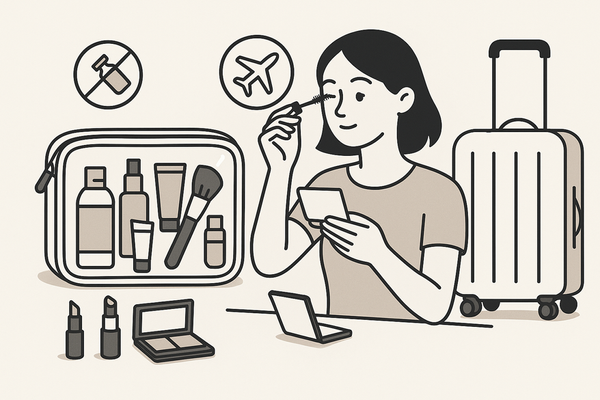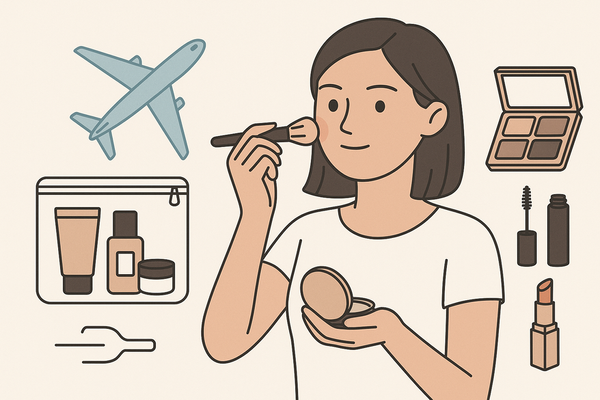Makeup Check AI Setup Guide: Step-by-Step Tutorial for Flawless AI-Driven Makeup
Discover how to set up the Makeup Check AI app for personalized, AI-driven makeup recommendations. Follow our guide to enhance your beauty routine quickly.
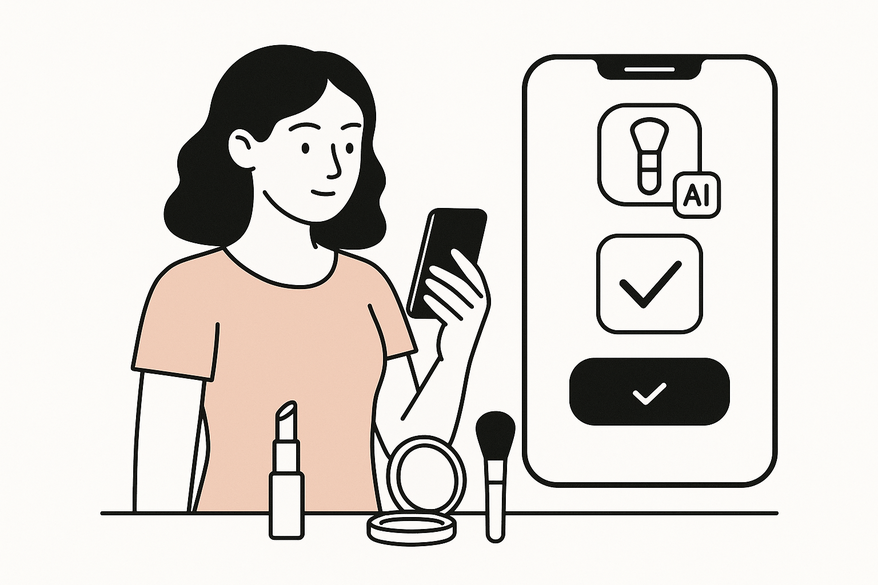
Estimated reading time: 10 minutes
Key Takeaways
- Effortless setup on iOS and Android in just a few minutes.
- AI-driven accuracy for personalized shade matching and complexion analysis.
- Time savings with automated product recommendations and tutorials.
- Complete customization based on your skin type, concerns, and brand preferences.
Table of Contents
- Section 1: What Is Makeup Check AI?
- Section 2: Pre-Setup Requirements
- Section 3: Installing and Configuring the App
- Section 4: AI-Powered Makeup Recommendations
- Section 5: Common Setup Issues & Optimization Tips
- Section 6: Wrap-Up & Next Steps
Section 1: What Is Makeup Check AI?
Makeup Check AI acts as your personal digital makeup artist, leveraging advanced AI and facial recognition to deliver precision beauty advice. For a deeper dive into how it transforms your daily routine, check AI makeup app routine.
Core functionalities:
- Facial scanning to detect skin tone, type, and concerns
- AI-driven product matching for foundations, palettes, and lipsticks
- Real-time makeup simulations with step-by-step tutorials
- Ingredient analysis and shade suitability checks
Target users:
- Beginners seeking easy-to-follow makeup guidance
- Beauty enthusiasts experimenting with new looks
- Professionals wanting efficient, data-driven product picks
Section 2: Before You Begin: Pre-Setup Requirements
Ensure a smooth start with this quick checklist:
- Device compatibility
- iOS 12.0+ or Android 8.0+ required
- Check your OS version in Settings → About Phone
- Stable internet connection
- Needed for cloud-based AI processing and real-time feedback
- Permissions
- Camera access for accurate facial scans
- Optional storage permission to save and share your looks
- Microphone access only for voice-guided tutorials
- Account creation
- Valid email and strong password
- Accept the privacy policy for data protection
Section 3: Installing and Configuring the App
3.1 Downloading the App
- Open the App Store (iOS) or Google Play (Android)
- Search “Makeup Check AI” or scan the QR code at makeupcheckai.com
- Tap the official app icon to view details
3.2 Installing the App
- Tap “Install” (Android) or “Get” (iOS)
- Note file size: ~120 MB
- Estimated time: 1–2 minutes on Wi-Fi, 3–5 minutes on 4G
3.3 Account Creation and Sign-In
- Launch the app and select “Sign Up”
- Enter your email and create a strong password
- Accept the privacy policy and terms of service
- Check email for the verification link and tap to activate your account
3.4 Granting Permissions
- Camera: Required for precise facial scans
- Storage/Photos: Enables saving, sharing, and uploading product images
- Optional notifications: Receive makeup tips and product updates
3.5 Configuring Initial Settings
- Skin type: oily, dry, combination, normal
- Allergies: list any known sensitivities (fragrance, parabens)
- Brand preferences: choose your favorite cosmetics brands
- Notification settings: toggle makeup tips, updates, and reminders
For tips on optimizing your workflow with AI, see our Step-by-Step Guide.
Section 4: AI-Powered Makeup Recommendations
4.1 Performing Your First Face Scan
- Prep: Remove makeup, clean camera lens, sit in natural light
- Align face within on-screen markers
- Follow prompts: blink slowly, turn head left/right
- Wait 5–10 seconds for AI to process
4.2 Setting Preferences and Goals
- Skin concerns: dryness, redness, dark spots, texture
- Style goals: natural glow, bold glam, everyday freshness
- Exclude disliked brands or ingredients
4.3 Receiving Product Recommendations
- AI suggests foundation shades with precise color codes
- Eye palettes, blush tones, and lip colors matched to your undertone
- Side-by-side simulation versus your bare face
- Step-by-step tutorials for seamless application
4.4 Saving, Reviewing, and Sharing Looks
- Save looks to the History tab
- Add custom labels (e.g., “Summer Glow,” “Evening Chic”)
- Export high-resolution images
- Share via Instagram, Facebook, email, or messaging apps
4.5 Advanced Features
- Upload product photos to analyze ingredients and safety
- Full-look generation: from bare face to complete makeup
- Region-by-region breakdown: eyes, lips, cheeks, brows
- Ingredient alerts: fragrance-free, vegan, cruelty-free tags
Section 5: Common Setup Issues & Optimization Tips
5.1 Common Problems and Solutions
- Inaccurate scans?
- Remove all makeup and retry in natural daylight
- Clean camera lens; ensure no glare
- App crashes?
- Clear app cache in Settings → Apps → Makeup Check AI
- Restart your device or reinstall the app
- Verification errors?
- Check spam/junk folder for verification email
- Resend link from the Sign-Up screen
5.2 Performance and Personalization Tips
- Keep camera lens and screen smudge-free
- Use consistent lighting for repeatable scans
- Update the app regularly for improved AI algorithms
- Experiment with different angles for complete facial mapping
Section 6: Wrap-Up & Next Steps
You’ve now mastered the Makeup Check AI setup. Here’s a quick recap:
- Download and install the Makeup Check AI app
- Create and verify your account
- Grant camera and storage permissions
- Configure your profile and preferences
- Perform your first face scan and get personalized recommendations
- Save, review, and share your new looks
Ready to elevate your beauty routine? Visit the in-app tutorial library or our support page for more help.
Support & FAQs: Beginner Guide
FAQ
- How do I perform a precise face scan?
Remove makeup, clean your camera lens, and sit in natural light. Align your face within the on-screen markers and follow the prompts. - What if the app crashes frequently?
Clear the app cache under Settings → Apps → Makeup Check AI, restart your device, or reinstall the app. - Can I change my skin type or preferences later?
Yes—go to your profile settings at any time to update skin type, allergies, brand preferences, and notification settings. - Is my personal data secure?
Absolutely. All data is encrypted in transit and at rest, and you must explicitly accept the privacy policy upon sign-up. - How do I contact support?
Visit our Beginner Guide page for help resources or use the in-app support chat.