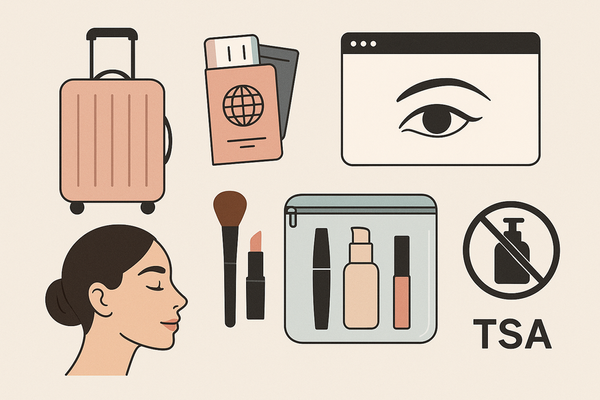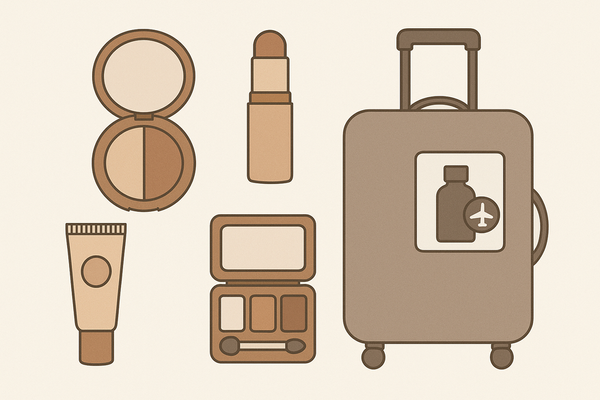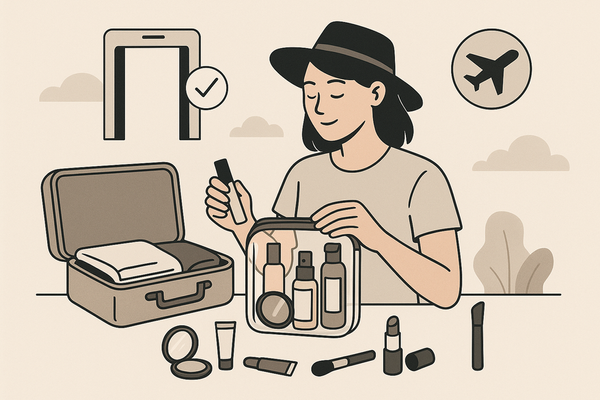How to Fix Common App Glitches in Makeup Check AI for a Seamless Experience
Learn how to fix common app glitches in Makeup Check AI effortlessly. Ensure a seamless user experience with our step-by-step troubleshooting guide.
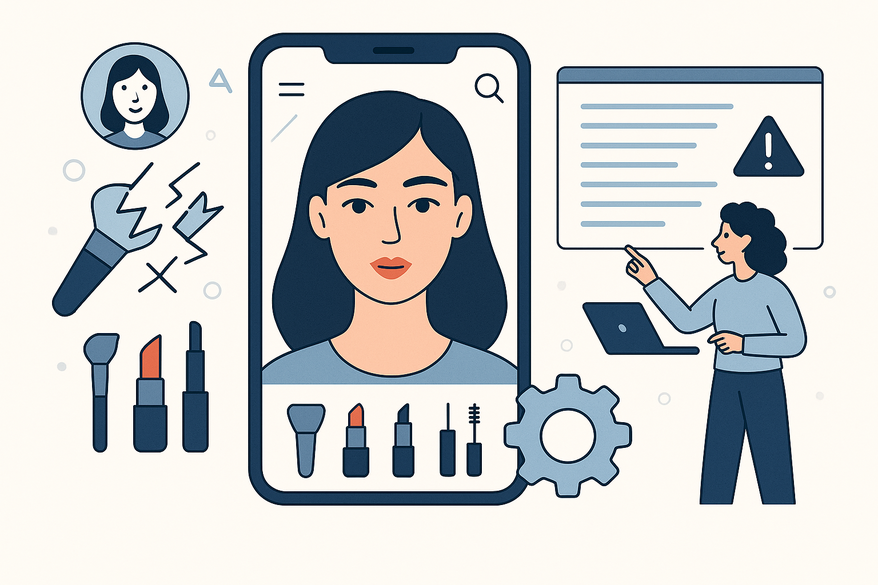
Estimated reading time: 8 minutes
Key Takeaways
- Understand the top causes of issues in Makeup Check AI.
- Follow targeted troubleshooting steps for login, UI, and AI errors.
- Adopt best practices to prevent future glitches.
- Know when to update, clear cache, or contact support.
- Leverage AI diagnostics for smoother virtual try-ons.
Table of Contents
- Introduction
- Understanding Makeup Check AI
- Identifying Common App Glitches
- Step-by-Step Troubleshooting Guide
- Best Practices for a Smoother User Experience
- The Role of AI in Troubleshooting
- When to Seek Help
- Conclusion
Introduction
Enjoy uninterrupted virtual beauty simulations by resolving the most common app glitches in Makeup Check AI. Our step-by-step guide will help you get back to flawless performance in no time.
Makeup Check AI is a cutting-edge beauty app powered by artificial intelligence. It lets users experiment with digital beauty looks, get personalized makeup try-ons, and boost confidence—all without cost or mess.
Use the built-in diagnostics to flag errors as they occur:
Understanding Makeup Check AI
What Is Makeup Check AI?
Makeup Check AI uses your device camera and advanced AI algorithms to:
- Analyze facial features
- Assess makeup application
- Deliver virtual try-on recommendations
This AI-driven system offers realistic previews so you can try new styles without buying products. In our tests, the app correctly recognized key facial landmarks and matched products to skin undertones.
Validation by Third-Party Reviews
- American Foundation for the Blind praised its accessibility features and accuracy in identifying skin contrast.
- Estée Lauder’s voice-enabled demo showed seamless integration of AI assistants for makeup selection.
Industry Impact
Makeup Check AI is changing beauty tech by making at-home makeup trials safe and cost-free. It acts like a personal beauty consultant in your pocket, democratizing beauty advice and boosting user confidence.
Identifying Common App Glitches
Before you fix common app glitches in Makeup Check AI, you must know what they are:
- Login Issues & Loading Errors
- Symptoms: Stuck on loading screen, “Unable to connect” messages.
- Causes: Poor network signal, server downtime or maintenance.
- Inaccurate Makeup Simulations
- Symptoms: Wrong skin tone detection, mismatched lipstick shades.
- Causes: Low image clarity, outdated profile settings.
- Technical Problems
- Symptoms: App freezes, random crashes, camera feed errors.
- Causes: Memory overload, outdated app builds, permission conflicts.
- User Interface Errors
- Symptoms: Buttons not responding, warped visuals, overlapping text.
- Causes: Corrupt cache, older device OS, display driver issues.
Step-by-Step Troubleshooting Guide
Technical Glitches
- Ensure a Stable Internet Connection
– Switch between Wi-Fi and cellular data to rule out network issues.
– Test your speed with any speed-test app. - Restart App and Device
– Close Makeup Check AI fully and relaunch.
– Power off your device, wait 10 seconds, then restart to clear memory. - Update to Latest Version
– iOS: Open App Store, tap Updates, select Makeup Check AI.
– Android: Open Google Play, tap My apps & games, update Makeup Check AI. - Verify Camera & Photo Permissions
– iOS: Settings > Privacy > Camera/Photos > Makeup Check AI > Allow.
– Android: Settings > Apps > Makeup Check AI > Permissions > Camera & Storage.
For a detailed how-to on getting started, see above.
User Interface Errors
- Clear App Cache (Android)
Settings > Apps > Makeup Check AI > Storage > Clear cache. - Reinstall App (iOS & Android)
Delete the app and reinstall from the store if cache issues persist. - Relaunch App After Cache Clear
Swipe away Makeup Check AI in recent apps, then open it again.
AI-Related Errors
- Update Skin Tone & Profile Preferences
In Makeup Check AI: Settings > Profile > Skin Tone > Re-select your shade. - Retake Photos Under Even Lighting
Use natural light or neutral LED bulbs; clean your camera lens. - Confirm Product Compatibility
Check the supported product list in Settings > Supported Products.
Best Practices for a Smoother User Experience
- Auto-Enable Updates: Turn on auto-updates in App Store or Google Play.
- Regularly Restart the App: Close and reopen Makeup Check AI daily.
- Keep Device OS Current: Install the latest iOS or Android updates.
- Optimize Lighting Conditions: Avoid extreme low light; use ring lights.
- Tweak In-App Settings: Customize notification frequency and profile details.
- Clear Cache & Offload Apps: Free up storage by clearing caches.
The Role of AI in Troubleshooting
AI Diagnostics Features
- Real-Time Quality Checks: The AI flags low image resolution and poor lighting.
- Automated Prompts: Pop-up tips suggest adjusting angles or illumination.
Feedback Loop for Improvement
User-reported errors are fed back into the AI model to train future versions to better handle diverse skin tones and device types.
When to Seek Help
Signs to Contact Support
- Persistent Crashes: The app won’t open or crashes after updates and reinstalls.
- Payment & Subscription Errors: Charges fail, or premium features aren’t unlocking.
- Data Loss or Profile Corruption: Saved looks and profile details disappear.
Support Channels
- Email Support: Write to support@makeupcheckai.com for direct help.
- In-App Help Center: Open Makeup Check AI > Profile > Support.
- Online Resources: Visit our Help Center page for step-by-step articles and video tutorials.
For more advanced troubleshooting tips.
Conclusion
In this guide, you learned to:
- Understand what Makeup Check AI offers.
- Identify common app glitches and their causes.
- Apply targeted troubleshooting steps.
- Follow best practices to prevent errors.
- Know when and how to seek expert help.
Share your glitch fixes and tips in the comments below, and subscribe for the latest beauty-tech updates. Keep your digital beauty routine flawless with these steps and enjoy uninterrupted virtual makeovers!
FAQ
- How do I update Makeup Check AI?
On iOS, open the App Store and tap Updates; on Android, visit Google Play > My apps & games, then select Makeup Check AI to update. - What should I do if the app keeps crashing?
Try restarting both the app and your device, clear cache (Android), or reinstall the app to resolve persistent crashes. - How can I improve makeup simulation accuracy?
Ensure your camera lens is clean, retake photos in even lighting, and update your skin tone in Profile settings. - When should I contact support?
If issues persist after troubleshooting—such as payment errors, data loss, or persistent crashes—reach out to the support email or in-app help center. - How does the AI flag quality issues?
The app uses real-time quality checks to detect low image resolution and poor lighting, prompting you to adjust as needed.