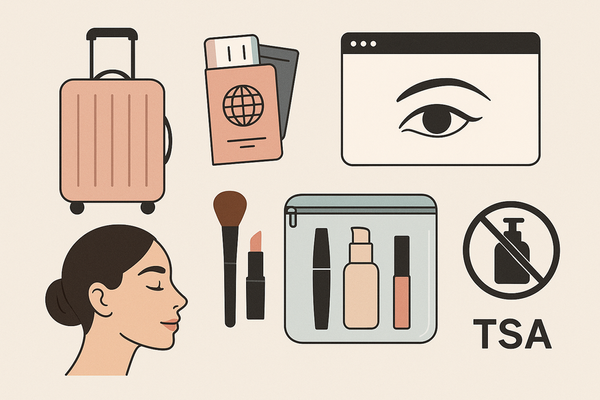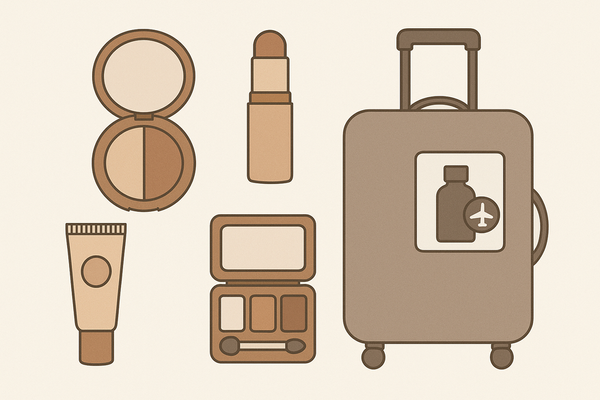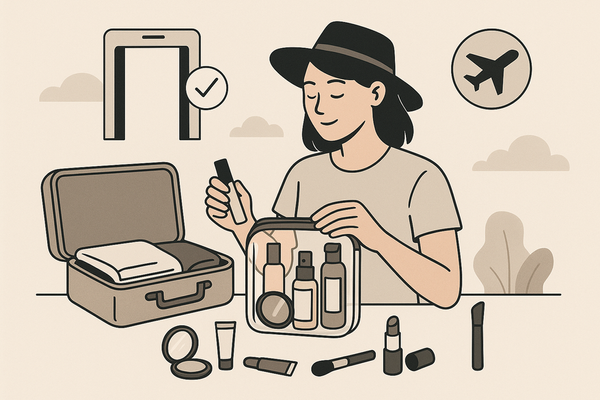How to Master Customizable Makeup Filter Settings for Personalized Virtual Beauty
Learn to master customizable makeup filter settings for personalized virtual beauty. Discover tips, tools, and step-by-step guides for perfect digital looks.
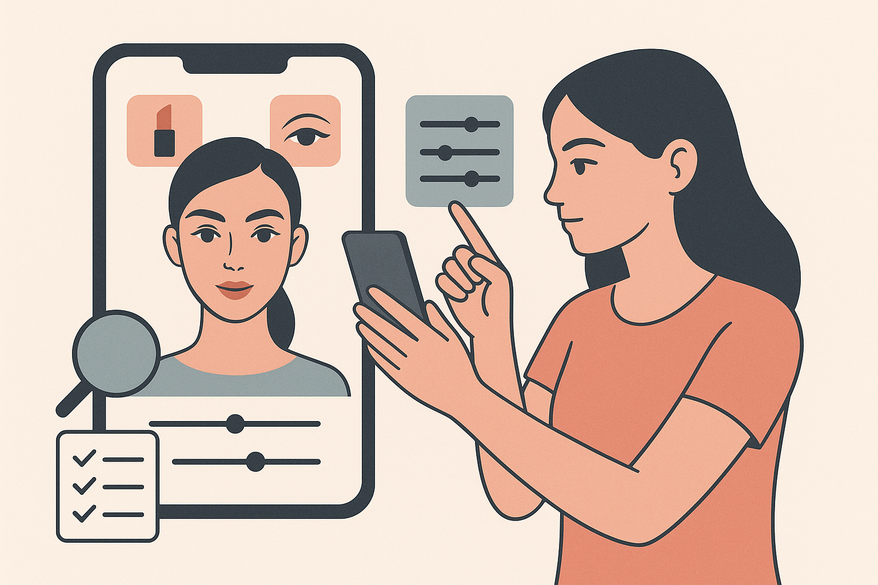
Estimated reading time: 8 minutes
Key Takeaways
- Digital makeup filters let you adjust color, intensity, texture, and shape for a bespoke virtual look.
- AR-powered apps like YouCam Makeup, Instagram, and TikTok offer real-time customization and AI-driven suggestions.
- A clear step-by-step workflow ensures accurate shade matching and natural results.
- Common pitfalls include over-smoothing, color mismatches, and misalignment—addressed with lighting and calibration tips.
- Future trends include 3D-aware filters, emotion-adaptive effects, and seamless e-commerce integrations.
Table of Contents
- Introduction
- Makeup Check AI in Action
- Background and Context
- Understanding Customizable Makeup Filter Settings
- How to Customize Virtual Makeup Filters
- Platforms and Tools for Customization
- Best Practices and Expert Tips
- Future Trends and Innovations
- Conclusion
Introduction
Customizable makeup filter settings let you fine-tune digital cosmetics for a look that’s all your own. Virtual makeup filters are digital overlays that simulate cosmetic products or enhancements in photos, videos, and live AR environments. With today’s apps, you can adjust the shade of lipstick, the shimmer of highlighter, or the intensity of contour.
Social media platforms—Instagram, TikTok, and Snapchat—helped drive filter popularity. AR-powered beauty apps and e-commerce “try-ons” let users preview and personalize beauty looks before buying products. As a result, everyone from casual selfie-takers to professional influencers now experiments with virtual makeup like never before. For a deep dive into AR try-ons, see Virtual Makeup Try-On: Revolutionizing Beauty with AR and AI.
Makeup Check AI in Action
Tools like Makeup Check AI streamline filter customization with AI-driven shade matching and live analysis. You can watch how it works below:
Background and Context
History & Evolution of virtual makeup filters
Early digital filters were simple graphic overlays—think bunny ears or a smooth skin effect. They used basic face detection and lacked fine control. Around 2016, brands like Snapchat added more realistic makeup effects: virtual lipstick, blush, and contour overlays. Today’s AR-powered filters rely on advanced facial recognition and 3D mapping to place virtual foundation, lashes, and even glitter with millimeter precision. The result is photo-realistic makeup that moves naturally as you talk or smile.
Current Technologies for customizable makeup filter settings
Modern makeup filters combine AI-powered facial mapping with AR engines. They detect landmarks—eyes, nose, lips—in real time. Machine-learning models then adapt virtual cosmetics under different lighting and skin tones. Some engines use neural networks to simulate pore texture and subtle shadows. Continuous learning from user feedback ensures that filters stay realistic and reduce glitches like misaligned blush or dripping lipstick.
Understanding Customizable Makeup Filter Settings
Customizable makeup filter settings are user-adjustable controls within virtual filters. They let you go beyond one-click presets to tailor effects: change a lipstick shade, tweak highlight shimmer, or refine contour angles. Unlike fixed filters, you control color, intensity, texture, and shape for a truly bespoke look.
Customizable Components
- Intensity Slider: Adjust effect from natural glow to dramatic.
- Color Balance: Pick or fine-tune lipstick, blush, eyeshadow shades.
- Texture Control: Choose between matte, satin, gloss, or shimmer finishes.
- Skin Tone Matching: Blend digital foundation to your real complexion.
- Shape Adjustments: Sculpt jawline, cheekbones, and brows digitally.
How to Customize Virtual Makeup Filters
Step-by-Step Guide to customizable makeup filter settings
- Install a makeup filter app like YouCam Makeup or Perfect Corp.
- Open the camera in the app or upload a clear selfie.
- Tap the Makeup or Beauty Filters menu.
- Choose a base filter, then tap “Edit” or the settings icon.
- Use sliders and pickers to adjust intensity, color, texture, and skin tone.
- Switch between room light and natural daylight previews to see true colors.
- Save or share your custom filter, or export settings for later use.
Tips for Testing & Previewing customizable makeup filter settings
- Use natural daylight or a ring light for accurate color rendering.
- Toggle before/after view or split-screen comparison to see edits.
- Save multiple versions to compare side-by-side.
Common Mistakes & Troubleshooting for virtual makeup filters
- Over-smoothing: Lower the smoothing slider to avoid a plastic look.
- Color Mismatch: Use auto-match features or manually fine-tune hue and saturation.
- Misaligned Filters: Keep your face centered and stable; ensure even lighting.
Platforms and Tools for Customization
To master AR makeup editing, consider checking out the step-by-step AR guide.
- YouCam Makeup – Full makeup palette, intensity sliders, color pickers, and AI suggestions. Intuitive UX, real-time AR live view.
- Instagram & Snapchat AR – Large library of community filters; limited custom sliders for creators.
- TikTok – Trending beauty filters, mixable effects, color generators.
- CapCut – Separate controls for skin tone, brightness, and makeup; live video editing.
- Advanced Options – Save custom filter presets for future reuse; AI auto-tune suggests shades based on your past looks.
Best Practices and Expert Tips
Natural-Looking Results
- Start with the lowest intensity and build up gradually.
- Choose colors that match your natural undertone (cool, warm, or neutral).
- Blend edges around lips and eyes to avoid harsh lines.
- Preview on both phone and desktop to ensure consistency.
Balancing Personalization vs. Realism
Reflect personal style but test on camera to avoid over-editing. Use subtle enhancements that enhance, not mask, real features. For cutting-edge filter innovations, explore real-time makeup adjustment AI.
Future Trends and Innovations
- Real-time 3D-aware AR filters that react to lighting, shadows, and viewing angles.
- AI-driven recommendations based on facial analysis and past usage patterns.
- Next-gen skin analysis to suggest optimal virtual products and finishes.
- One-click “try-on to buy” integrations linking filters directly to e-commerce.
- Emotion-adaptive filters that change look based on user expression.
- Auto-correction for video quality and low-light adjustments.
Conclusion
Customizable makeup filter settings empower both individuals and brands to craft authentic, confident digital looks. By fine-tuning color, intensity, texture, and shape, users enjoy endless creative freedom while brands deliver inclusive, engaging experiences. With the tips and tools above, you can master virtual beauty—experiment, share, and refine your filter settings to achieve the perfect balance of personal style and realism.
FAQ
What settings should I start with for a natural look?
Begin with the lowest intensity slider, neutral undertones, and soft blend edges. Gradually increase until you achieve a subtle enhancement that flatters your features.
How can I match filter color to my real foundation?
Use the skin tone matching control and preview under natural daylight. If available, activate auto-match or manually adjust hue and saturation until the virtual foundation aligns with your real complexion.
Why does my filter look different in photos compared to real life?
Lighting, camera sensors, and post-processing can alter colors. Always test under consistent lighting and use split-screen before/after modes to verify accuracy.
Can I export and share my custom filter settings?
Yes—many apps allow you to save and export presets. Share them with friends or reuse them across different sessions to maintain a consistent virtual look.